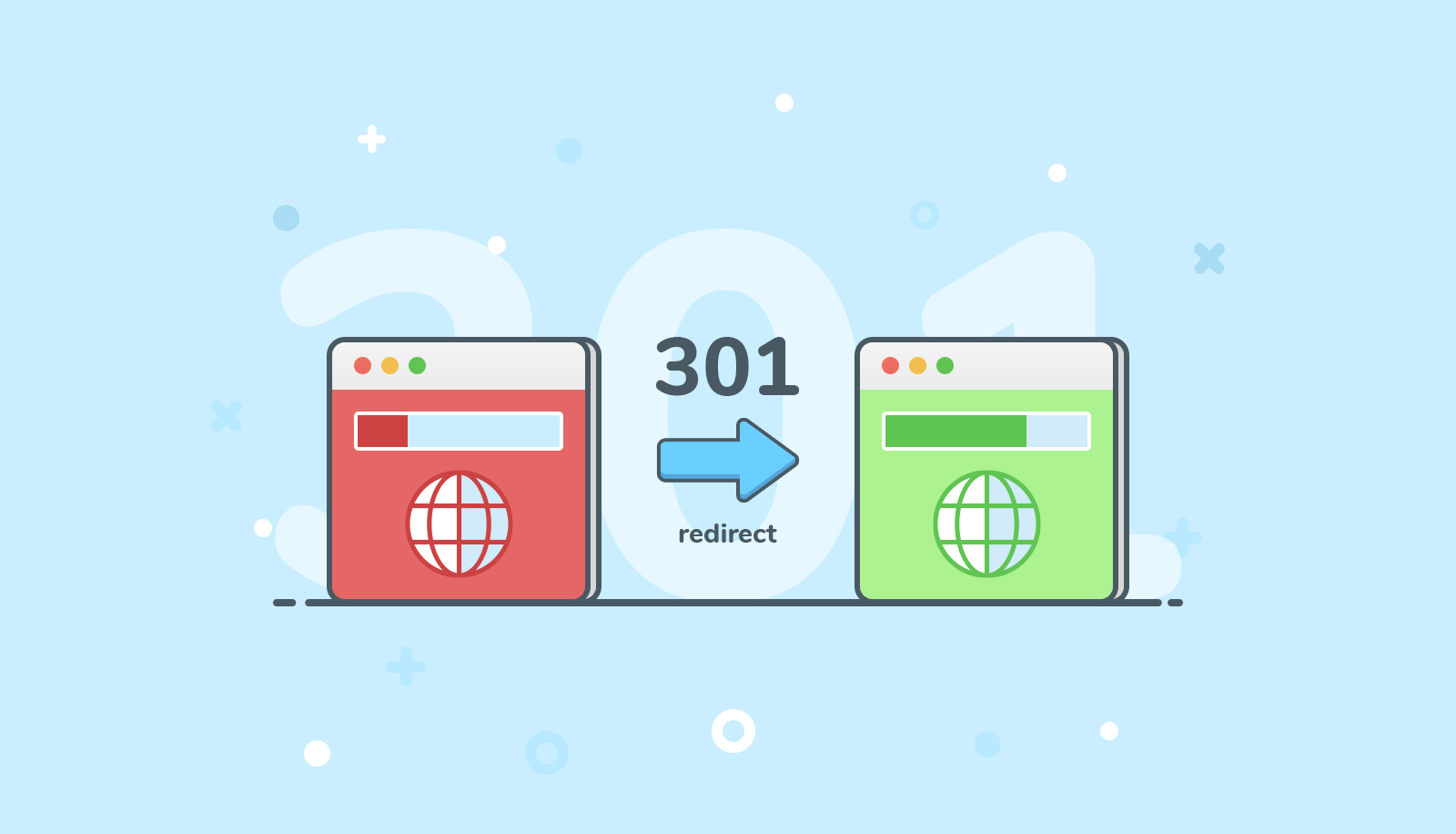Setting up site redirection in DirectAdmin is a straightforward process that allows website owners to redirect traffic from one URL to another. Whether you’re consolidating multiple domains, directing traffic from old pages to new ones, or implementing URL changes, DirectAdmin provides a user-friendly interface for configuring various types of redirects. In this comprehensive guide, we’ll walk you through the process of setting up site redirection in DirectAdmin, step by step.
Table of Contents
Understanding Site Redirection:
What is Site Redirection?
Site redirection, also known as URL redirection, is the process of automatically forwarding visitors from one URL to another. It’s commonly used when a website has moved, changed domains, or reorganized its content, ensuring that users are seamlessly redirected to the correct destination.
Types of Site Redirection:
- Permanent Redirect (301): Indicates that the redirection is permanent and passes on link equity to the new URL.
- Temporary Redirect (302): Indicates that the redirection is temporary and preserves the original URL’s link equity.
- Wildcard Redirect: Redirects all subdomains or paths under a specific domain to a single destination.
Steps to Set Up Site Redirection in DirectAdmin:
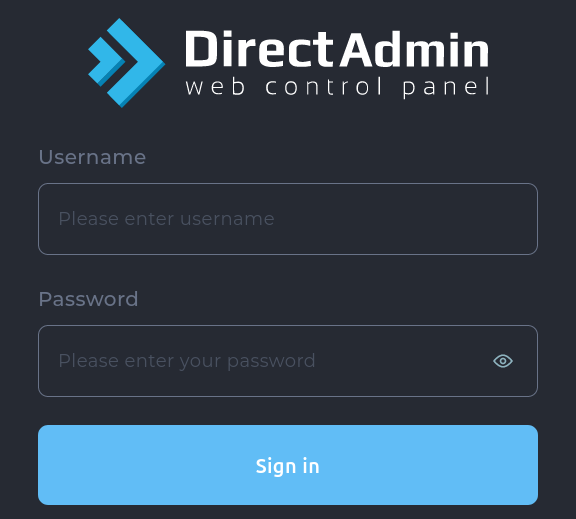
Step 1: Log in to DirectAdmin:
- Open your web browser and navigate to the DirectAdmin login page
- Enter your username and password to log in to the DirectAdmin control panel.
Step 2: Access the Advanced Features Section:
- Once logged in, navigate to the “Domain Setup” section. Depending on your DirectAdmin theme, you may find it under “Advanced Features” or a similar menu item.
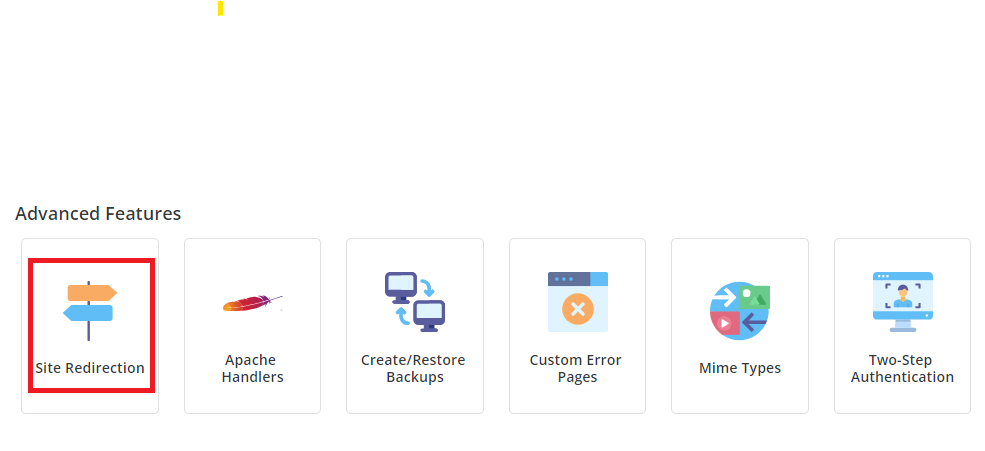
Step 3: Click the Site Redirect Option :
- In the “Site Redirection” section, locate the domain for which you want to set up the redirection.
- Click on the domain name to access its settings.
Step 4:Click on CREATE NEW REDIRECT Option:
- After Click the new redirect option you will get add new redirect option you can create the redirection there

Step 5: Configure the Redirection:
- Within the domain settings, look for an option labeled “Site Redirection,” “Domain Redirection,” or similar.
- Click on the redirection option to access the configuration settings.
Step 6: Choose the Redirection Type:
- In the redirection settings, select the type of redirection you want to set up: permanent (301) or temporary (302).
- Choose the appropriate option based on the nature of the redirection. Permanent redirects are recommended for permanent changes, while temporary redirects are suitable for short-term adjustments.
Step 7: Enter the Destination URL:
- In the “Redirect to” field, enter the destination URL to which you want the traffic to be redirected. This can be a relative path or a full URL.
- Ensure that the destination URL is entered correctly to avoid redirection errors.
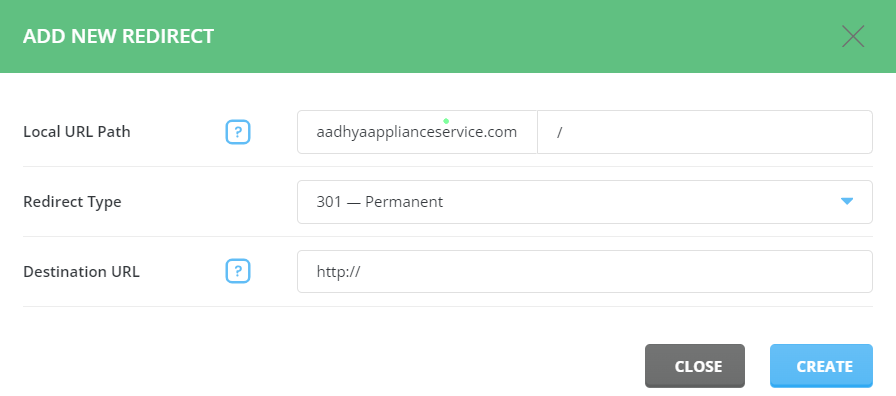
Step 8: Save the Redirection Settings:
- Once you’ve configured the redirection settings, click on the “Save” or “Update” button to apply the changes.
- You should see a confirmation message indicating that the redirection settings have been saved successfully.
Best Practices and Considerations:
Test Your Redirection:
Before making your redirection live, it’s essential to test it thoroughly to ensure it’s functioning as expected. Use different browsers and devices to test the redirection and verify that users are redirected to the correct destination.
Monitor Redirection:
Regularly monitor your redirection settings to ensure they remain up-to-date and relevant. If you make changes to your website structure or URLs, update your redirections accordingly to avoid broken links or incorrect redirections.
Choose the Right Redirection Type:
Select the appropriate redirection type based on the nature of the change. Permanent (301) redirects are recommended for permanent changes, while temporary (302) redirects are suitable for temporary adjustments or testing purposes.
Consider SEO Implications:
Redirections can have implications for search engine optimization (SEO), particularly permanent (301) redirects. Ensure that your redirections are implemented correctly to preserve link equity and avoid negative impacts on your website’s search rankings.
Conclusion:
Setting up site redirection in DirectAdmin is a simple and effective way to manage your website’s traffic and ensure that visitors are directed to the correct pages or domains. By following the steps outlined in this guide and considering best practices, you can configure redirections seamlessly and maintain the integrity of your website’s URL structure. Whether you’re consolidating domains, updating URLs, or directing traffic from old pages to new ones, DirectAdmin provides the tools you need to implement site redirections with ease.