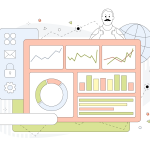Certainly! If you’re new to managing databases via cPanel, this beginner’s guide will walk you through the basics of using MySQL databases. cPanel is a popular web hosting control panel that simplifies many aspects of web hosting, including database management. Here’s how you can get started with MySQL databases in cPanel:
Table of Contents
Understanding MySQL and cPanel
MySQL is a relational database management system used to store and manage data. It’s commonly used in web applications for its robustness and ease of use. cPanel is a web-based control panel that simplifies the management of web hosting accounts. Among its many features, it provides tools to manage databases, including MySQL databases.
Accessing cPanel
- Login to cPanel: To begin, access your cPanel account. Typically, you can log in through a URL provided by your web host, such as
http://yourdomain.com/cpanelorhttp://yourdomain.com:2083. Enter your username and password to access the cPanel dashboard. - Find the Databases Section: Once logged in, look for the “Databases” section. This is where you’ll find tools related to database management, including “MySQL Databases” and “phpMyAdmin”.
Creating a MySQL Database
- Navigate to MySQL Databases: In the Databases section, click on “MySQL Databases”.
- Create a New Database:
- Database Name: Enter a name for your new database in the “New Database” field. It’s a good practice to use a descriptive name related to its function or project.
- Create Database: Click the “Create Database” button. Your new database will appear in the list of existing databases.
Creating a MySQL User
- Navigate to MySQL Users: In the same “MySQL Databases” section, scroll down to the “MySQL Users” section.
- Add a New User:
- Username and Password: Enter a username and password for the new user. Choose a strong password to enhance security.
- Create User: Click “Create User” to finalize.
- Assign the User to the Database:
- User Database Privileges: Once the user is created, scroll to the “Add User to Database” section.
- Select User and Database: Choose the user and database you created from the dropdown lists.
- Privileges: Assign appropriate privileges to the user. For example, if the user needs full control over the database, check all the available privileges such as SELECT, INSERT, UPDATE, DELETE, etc.
- Add: Click “Make Changes” to apply these privileges.
Managing MySQL Databases with phpMyAdmin
phpMyAdmin is a powerful tool integrated into cPanel that provides a web-based interface for managing MySQL databases. Here’s how to use it:
- Access phpMyAdmin: In the Databases section of cPanel, click on “phpMyAdmin”.
- Select a Database: In phpMyAdmin, you will see a list of your databases on the left sidebar. Click on the database you wish to manage.
- Managing Tables and Data:
- Create Tables: Go to the “SQL” tab to run SQL queries, including creating tables. You can also use the “Structure” tab to manually create tables and define columns.
- Insert Data: Use the “Insert” tab to add new data to your tables.
- Run Queries: The “SQL” tab allows you to run custom SQL queries to retrieve, update, or delete data.
- Export and Import: Use the “Export” tab to back up your database and the “Import” tab to restore data from backup files.
Backup and Restore MySQL Databases
Backups are essential to safeguard your data:
- Back Up via cPanel:
- Backup Wizard: In cPanel, navigate to “Backup” or “Backup Wizard”.
- Download a Database Backup: Choose to download a backup of your database. This will create an SQL file that you can store safely.
- Restore via phpMyAdmin:
- Import: To restore a database, access phpMyAdmin, select the database, and use the “Import” tab to upload your SQL file.
Tips and Best Practices
- Use Strong Passwords: Ensure that database passwords are strong and unique to prevent unauthorized access.
- Regular Backups: Regularly back up your databases to prevent data loss.
- Keep Software Updated: Ensure that any software connecting to your MySQL databases is up to date to avoid security vulnerabilities.
By following these steps, you should be able to effectively manage MySQL databases within cPanel. As you become more comfortable, you can explore advanced features and configurations to optimize your database performance and security.