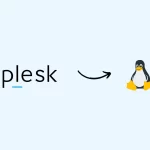Managing DNS records in DirectAdmin involves several steps, including accessing the DNS management area, understanding different types of DNS records, and making the necessary changes. DirectAdmin is a web hosting control panel that allows users to manage various aspects of their web hosting accounts, including DNS settings. This guide will provide a comprehensive overview of how to manage DNS records in DirectAdmin.
Table of Contents
1. Accessing DNS Management in DirectAdmin
To manage DNS records in DirectAdmin, you first need to log into your DirectAdmin control panel. Follow these steps:
- Log In: Open your web browser and navigate to your DirectAdmin login page. Enter your username and password, then click the “Login” button.
- Access DNS Management: Once logged in, look for the “DNS Management” option. This can typically be found under the “Account Manager” section or a similar category depending on your DirectAdmin version.
- Select Domain: If you have multiple domains, select the domain for which you want to manage DNS records. You will be taken to a page where you can view and modify the and Manage DNS Records in DirectAdmin DNS settings for that particular domain.
2. Understanding DNS Records
Before making changes, it’s important to understand the different types of DNS records you might encounter:
- A Record (Address Record): Maps a domain to an IP address. For example,
example.com. - CNAME Record (Canonical Name Record): Aliases one domain name to another. For example,
www.example.commight point toexample.com. - MX Record (Mail Exchange Record): Specifies the mail servers responsible for receiving email on behalf of the domain. For example,
example.commight have an MX record pointing tomail.example.com. - TXT Record (Text Record): Used to store arbitrary text. Common uses include domain verification and email security policies such as SPF, DKIM, and DMARC.
- NS Record (Name Server Record): Indicates which name servers are authoritative for the domain. For example,
example.commight usens1.example.comandns2.example.comas its name servers. - SRV Record (Service Record): Specifies the location of services such as VoIP or instant messaging. For example, it can direct traffic to specific servers based on service and protocol.
3. Managing DNS Records
Once you understand the different types of DNS records, you can start managing them. Here’s how:
- Add a New Record:
- In the DNS Management area for your domain, look for an option like “Add Record” or “Add New Record.”
- Choose the type of record you want to add (e.g., A, CNAME, MX, TXT).
- Enter the required details. For an A record, you’ll enter the hostname and IP address. For a CNAME record, you’ll specify the alias and the target domain.
- Click “Save” or “Add” to create the record to Manage DNS Records in DirectAdmin .
- Edit an Existing Record:
- Locate the record you wish to modify in the list of existing records.
- Click on the “Edit” button next to that record.
- Make the necessary changes to the record details. For example, you might change the IP address for an A record or update the target for a CNAME record.
- Save your changes by clicking “Save” or “Update.”
- Delete a Record:
- Find the record you want to remove from the list.
- Click on the “Delete” button next to that record.
- Confirm the deletion if prompted. This action will remove the record from your DNS settings.
- View DNS Records:
- To view the current DNS records, navigate to the DNS Management section.
- You will see a list of all existing records for the selected domain. This view allows you to review current settings and check for any issues.
4. Testing and Propagation to Manage DNS Records in DirectAdmin
After making changes to DNS records, it’s important to verify that the changes have been applied correctly and to understand that DNS changes can take some time to propagate.
- Test DNS Changes:
- Use tools like
nslookup,dig, or online DNS checkers to verify that your changes are correctly reflected. - Check the specific type of record you modified to ensure it is resolving as expected.
- Use tools like
- Propagation Time:
- Be aware that DNS changes may take up to 48 hours to fully propagate across the internet. During this time, some users might see the old records while others see the updated ones.
5. Troubleshooting
If you encounter issues with DNS records, consider the following:
- Incorrect Records: Double-check that the records are correctly configured and match the intended values.
- Caching Issues: Clear your DNS cache or use different DNS servers to ensure you’re not seeing cached results.
- Consult Documentation: Refer to DirectAdmin’s documentation or seek help from your hosting provider if you’re unsure about specific settings or configurations for Manage DNS Records in DirectAdmin.
Managing DNS records in DirectAdmin is a straightforward process once you’re familiar with the interface and the types of records you’re working with. By following these steps and understanding the implications of your changes, you can effectively manage your domain’s DNS settings to ensure proper operation and functionality of your web services.