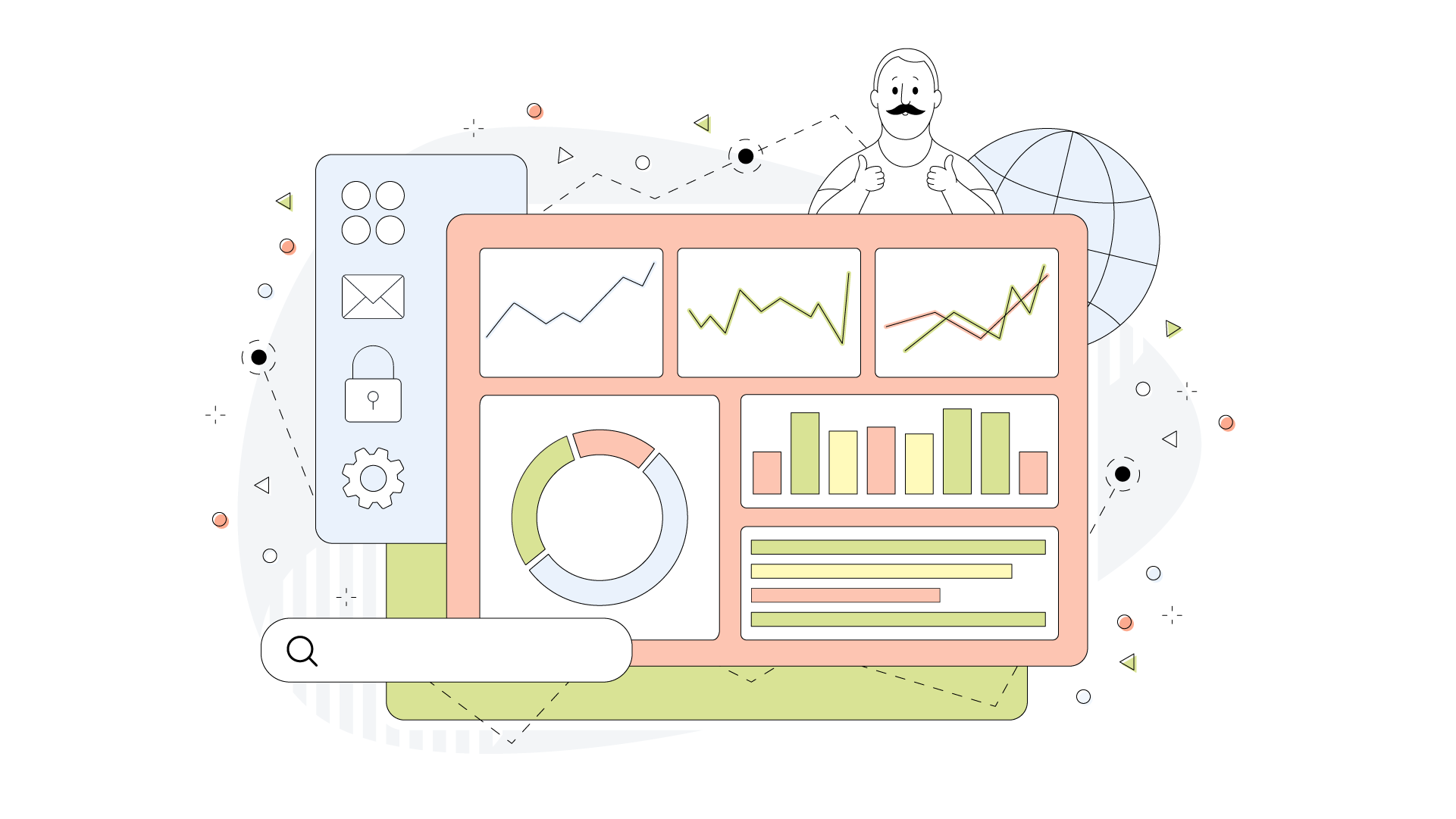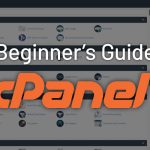Integrating third-party applications with cPanel databases is a common task for web developers and administrators who want to leverage the functionalities of external software while managing their website’s data through cPanel. cPanel is a popular web hosting control panel that simplifies the management of websites, databases, and other server functionalities. Here’s a detailed guide on how to achieve this integration effectively cPanel Databases.
Table of Contents
Understanding cPanel and Databases
cPanel Overview: cPanel is a web-based control panel that provides a graphical interface and automation tools designed to simplify the management of a web hosting server. It includes features for managing email accounts, files, domains, and databases.
Databases in cPanel: cPanel supports several database systems, including MySQL and PostgreSQL. It provides tools for creating, managing, and interacting with databases through interfaces like phpMyAdmin for MySQL or pgAdmin for PostgreSQL.
Prerequisites for Integration
- Access to cPanel: Ensure you have login credentials to access the cPanel dashboard.
- Access to cPanel: Ensure you have login credentials to access the cPanel dashboard.
- Third-Party Application: Have the application you wish to integrate, such as a content management system (CMS) like WordPress, Joomla, or an e-commerce platform.
- Database Knowledge: Basic understanding of database concepts, such as tables, queries, and user permissions cPanel Databases.
Steps for Integration
1. Create a Database and User in cPanel
- Log in to cPanel: Use your web browser to access cPanel and log in with your credentials.
- Create a New Database:
- Navigate to the “Databases” section and click on “MySQL Databases” or “PostgreSQL Databases” depending on your choice.
- In the “Create New Database” section, enter a name for your database and click “Create Database.”
- Note down the database name as you will need it for the third-party application’s configuration.
- Create a Database User:
- In the same “Databases” section, locate “MySQL Users” or “PostgreSQL Users.”
- Create a new user by entering a username and password. Ensure the password is strong for security purposes.
- Click “Create User” and then “Go Back” to manage database privileges.
- Add User to Database:
- In the “Add User to Database” section, select the user and the database you created.
- Assign appropriate privileges to the user, such as SELECT, INSERT, UPDATE, and DELETE, depending on the needs of your third-party application cPanel Databases.
- Click “Add” to grant the selected privileges.
2. Configure the Third-Party Application
- Install the Application:
- Many third-party applications come with installation scripts or tools that streamline the process. For instance, WordPress has a famous 5-minute installation process.
- If the application requires manual installation, download the application’s files and upload them to your web server using the File Manager in cPanel or via FTP.
- Edit Configuration Files:
- Most applications require you to configure a file to connect to the database. For WordPress, this file is
wp-config.php. - Open the configuration file and locate the database settings section. Enter the database name, user, and password you created in cPanel.
- Update the database host if needed (typically, it’s
localhost, but this can vary based on your hosting provider).
- Most applications require you to configure a file to connect to the database. For WordPress, this file is
- Run Installation Scripts:
- Navigate to the URL of your application in your web browser to run the installation script. Follow the on-screen instructions to complete the setup.
- During installation, the script will use the database credentials you provided to set up the application’s tables and initial configuration.
3. Verify the Integration of cPanel Databases
- Test Database Connection:
- After installation, verify that the application can connect to the database. Check for any error messages related to database connection issues and resolve them if necessary.
- Check Application Functionality:
- Test the core functionalities of the application to ensure that it interacts correctly with the database. For example, if you’ve installed a CMS, create, edit, and delete content to confirm proper database operations.
- Monitor Database Performance:
- Monitor the performance of your database and application using cPanel’s database management tools. Regularly check for issues like slow queries or high load that could impact performance.
Troubleshooting Common Issues in cPanel Databases
- Connection Errors: Double-check the database name, username, and password in your configuration file. Ensure there are no typos and that the user has sufficient privileges.
- Installation Failures: Ensure all application files are correctly uploaded and that the application’s requirements are met.
- Permission Problems: Verify that the database user has appropriate permissions for all required operations.
Conclusion
Integrating third-party applications with cPanel databases involves creating and managing databases and users in cPanel, configuring application settings to connect to these databases, and ensuring everything works seamlessly. By following these steps, you can leverage the powerful features of third-party applications while efficiently managing your databases through cPanel.