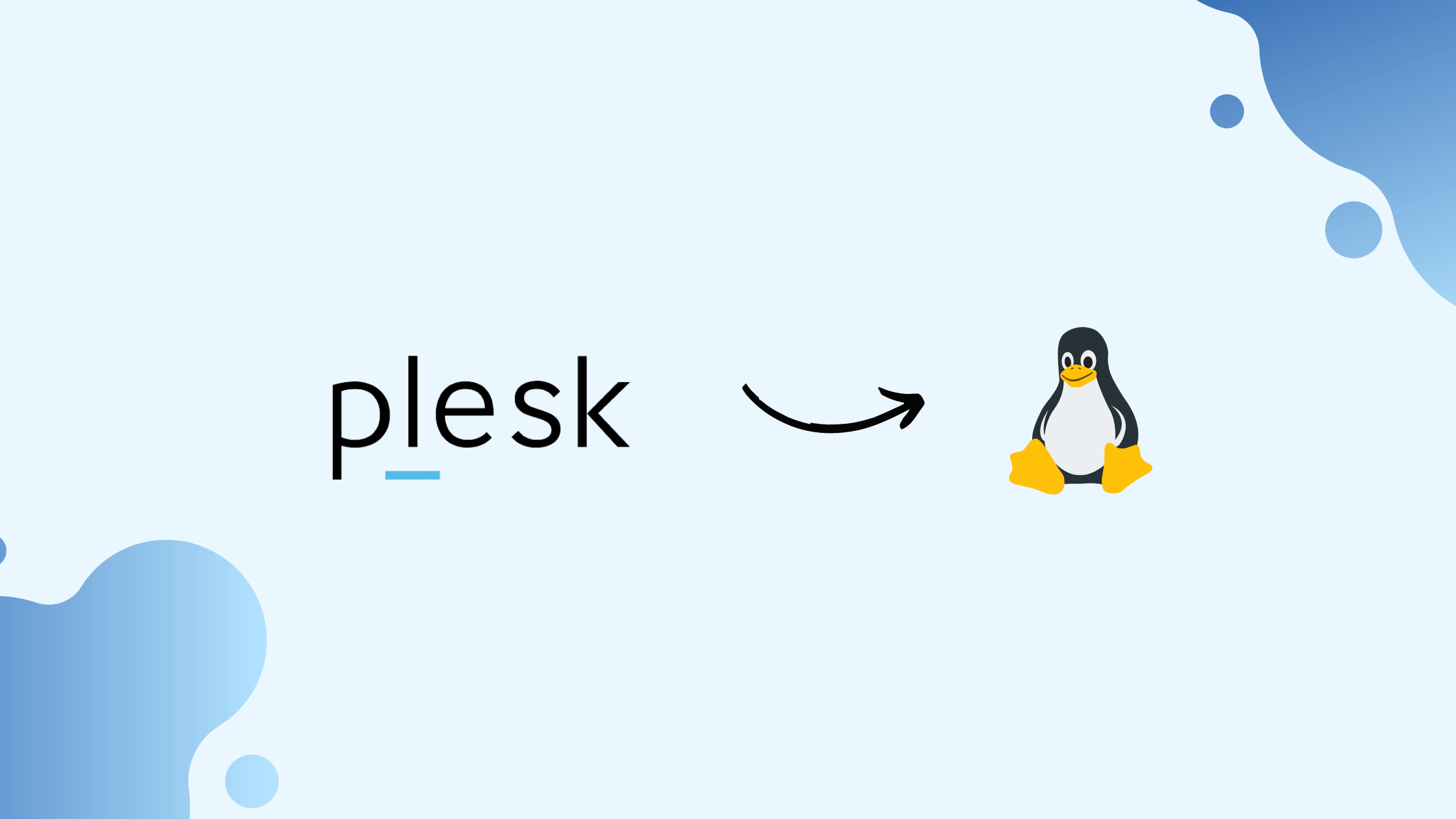Plesk is a comprehensive web hosting control panel that simplifies website and domain management for web administrators, developers, and hosting providers. It offers a user-friendly interface and a range of features to manage domains, websites, emails, and more. This guide explores how to effectively use Plesk for managing websites and domains, breaking down the process into easy-to-follow steps.
Table of Contents
1. Getting Started with Plesk
a. Logging into Plesk
To start using Plesk, you need to log in to your Plesk control panel.
- Access the Plesk Login Page: Open your web browser and navigate to the Plesk login page, which is usually accessible via a URL like
https://yourdomain.com:8443orhttps://yourserverIP:8443. - Enter Your Credentials: Provide your username and password. These credentials are set up during the initial Plesk installation or provided by your hosting provider.
b. Understanding the Dashboard
Once logged in, you’ll see the Plesk dashboard, which is divided into several sections:
- Navigation Bar: Found on the left, it contains links to different tools and features.
- Main Panel: Displays the main content and options related to the selected feature or tool.
- Top Bar: Includes quick access to notifications, search functions, and user settings.
2. Managing Domains
a. Adding a New Domain
To manage a domain in Plesk, you need to add it to the control panel if it’s not already there.
- Go to Domains: In the left navigation bar, click on “Domains.”
- Add Domain: Click the “Add Domain” button. Enter the domain name you want to add and fill out additional details like the document root and preferred settings.
- Set Up DNS Records: Plesk will prompt you to configure DNS settings. Ensure that A records, MX records, and other necessary DNS records are correctly set up for the domain.
b. Managing Domain Settings
After adding a domain, you can configure various settings:
- DNS Settings: Modify DNS records such as A records, CNAME records, and MX records. This can be done through the “DNS Settings” option under the domain’s management menu.
- Domain Alias: Add domain aliases or subdomains to manage additional web addresses. This is done under “Domain Aliases” or “Subdomains” in the domain’s settings.
- SSL/TLS Certificates: Secure your domain with SSL/TLS certificates. Go to “SSL/TLS Certificates” to request or install certificates for HTTPS connections.
3. Managing Websites
a. Uploading Website Files
To upload or manage your website files, you can use the File Manager.
- Go to File Manager: Navigate to “File Manager” from the domain’s management menu.
- Upload Files: Use the “Upload Files” option to add website files. You can also create folders, manage permissions, and edit files directly from this interface.
b. Setting Up Databases
Most websites require a database for storing content. Plesk allows you to manage databases easily.
- Access Databases: From the left navigation bar, select “Databases.”
- Create a New Database: Click “Add Database” and fill in details like the database name and user credentials.
- Database Management: Use “phpMyAdmin” or “Adminer” (accessible from the database management page) for advanced database operations like running queries or importing/exporting data.
c. Installing Applications
Plesk offers one-click application installations for popular CMS platforms and other tools.
- Go to Applications: Click on “Applications” from the navigation bar.
- Install Applications: Browse or search for applications like WordPress, Joomla, or Magento. Follow the prompts to install these applications, which include configuring settings and entering installation details.
4. Managing Email Accounts
a. Creating Email Accounts
Plesk simplifies the creation and management of email accounts for your domains.
- Go to Mail: Select “Mail” from the domain’s management menu.
- Create an Email Account: Click “Create Email Address.” Enter the email address details, including the username, password, and mailbox quota.
b. Configuring Email Settings
Manage email accounts with settings for spam protection, mail forwarding, and auto-responders.
- Spam Protection: Enable spam filtering to reduce unwanted emails.
- Mail Forwarding: Set up rules to forward incoming mail to another address.
- Auto-Responders: Create automated responses for when you are out of the office.
5. Advanced Domain and Website Management
a. Configuring Web Hosting Settings
For more advanced configurations, you can access settings for PHP, security, and more.
- Go to Hosting Settings: Navigate to “Hosting Settings” under the domain’s management menu.
- Manage Settings: Adjust PHP versions, configure security settings like firewalls and mod_security, and set up performance enhancements.
b. Setting Up Backups
Regular backups ensure that you can restore your website and domain settings in case of issues.
- Go to Backup Manager: Select “Backup Manager” from the left navigation bar.
- Create Backups: Choose to perform a full or partial backup. Schedule regular backups to ensure that you always have recent copies of your site and data.
c. Managing Security Settings
Enhance the security of your domain and website.
- Firewall Settings: Configure firewall rules to protect your server from malicious traffic.
- Security Updates: Apply updates and patches to keep your Plesk installation and its components secure.
6. Utilizing Additional Tools and Extensions
Plesk offers a variety of tools and extensions to extend functionality.
- Plesk Extensions: Access the “Extensions” section to find and install additional features like advanced security modules, SEO tools, or site analytics.
- Site Tools: Use tools like website statistics, performance monitoring, and backup management for in-depth site management.
Conclusion
Plesk is a powerful tool for managing websites and domains, offering a wide array of features for both basic and advanced tasks.